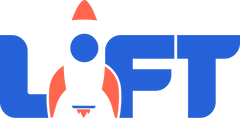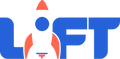What's New With Lift Curriculum
Hi. My name is Kurt. I oversee our curriculum development here at Lift, and I’m excited to share some updates and improvements that you will be seeing, beginning with our July series called That’s Different. You already have access to this series, so I’d encourage you to look the first lesson over a little earlier than you normally would, so that you can prepare for the changes that lie ahead.
Don’t worry. These changes are not drastic. Your experience with Lift curriculum will still feel familiar, and the lesson plans will continue to be clear, clean, and easy to follow.
These improvements were made in response to subscriber feedback, our commitment to a great user experience, my own experiences teaching children with Lift Curriculum, and conversations with others who also use Lift. This will also allow you some time to ask us any questions that may arise.
Since different users access different Lift components, we’ve organized the upcoming improvements into four categories; media resources, group discussion resources, crafts, and changes to the Lesson PDF. Additionally, you can read an article or watch a video about our newest component called “Talk & Play,” which is probably the update that will affect you most; especially for those of you who use our discussion guides. We made it easy for you to skip over any information that may not pertain to the way you use Lift in your unique ministry setting.
MEDIA RESOURCES
If you use our media resources, then you are going to like this. First, let’s quickly cover the minor changes.
Based on customer feedback, we now list and provide the same three worship songs every week of a series. This repetition allows your students to become more familiar with these songs. But remember, as a Lift subscriber, you still have access to our entire library of worship song videos. So, while we suggest three specific song videos in the PDFs, and provide them in each series download folder, you can still change things up whenever you want.
We are now also providing message slides that you can click through while teaching the lesson. Each lesson script has clear media prompts, so you will know when to advance to the next slide. To see how these media prompts work, check out the [section / chapter / video] on our PDF format changes.
Right now, these message slides can be accessed through the PowerPoint Plug & Play file that is provided with each lesson. If you don’t present with PowerPoint, you can still access and extract these images from PowerPoint, or Mac users can open the file with Keynote, and then export the images.
Aside from the addition of these message slides, the Plug & Play file has also been updated with series-specific themed-out slides.
We’ve also added a weekly review game video; a two-and-a-half-minute, six-question review, with a fun look, and energetic music. You will find this review game with our other video content, and as part of the PowerPoint Plug & Play file.
Again, check out the PDF update [section / chapter / video] to see learn about those media prompts.
GROUP DISCUSSION RESOURCES
The biggest updates to our group discussion guide are a feature called Talk & Play, and improved discussion questions. I’m going to quickly go over the other stuff first, then we’ll go over the bigger changes.
We’ve added a weekly word search with words from the lesson. This is actually a component of Talk & Play that I’ll share more about in a minute.
Another component adapted for Talk & Play is our new self-directed activity sheet. This is a simple, usually one-page, craft that is self-explanatory for most students, and can be done with minimal supplies like markers, crayons, scissors and glue sticks. You can learn more about these self-directed activity sheets in the section about Craft Updates.
We’ve improved the questions in the discussion guide in a few different ways. First, there are now more questions; seven for K-2nd graders, and eight for 3rd-5th. We’ve also elevated the quality of these questions by employing specific criteria for each one.
Alright! Let’s talk about Talk & Play!
Previously, we have provided a group game or activity in our discussion guides. This has been removed, and replaced with Talk & Play.
Talk & Play is a method for group discussion that begins by establishing a relaxed environment that is conducive to organic conversation. Too often, we seat kids in a circle and “jump through the hoops” of discussion questions. This time is regularly undermined by distractions, lack of engagement, awkward silence, and that one kid. You know exactly who I’m talking about.
With Talk & Play, we get students seated around a table on circled up on the floor, and provide them with solo activities to keep their hands and minds busy. Then, we casually lead into the discussion questions…
“So, what did you guys thing about that Bible story today?”
The Talk & Play Guide explains how this can be as simple or as option-rich as you want to make it. To make prep quick and easy, you can offer your students the options of the weekly coloring, word search, or self-directed activity page. It also describes how you can prepare and provide more options if you would like to do so.
You can learn more about Talk & Play, its implementation, and its advantages, by reading the Talk & Play Guide, or watching the video above.
CRAFTS & ACTIVITIES
Up until now, we have provided two weekly craft options; one for Preschool, and one for Elementary. But we’ve noticed that Preschool & Elementary crafts aren’t all that different in terms of their complexity. In fact, often preschool crafts are actually more complex because they assume a greater degree of adult involvement, and more preparation such as cutting out paper shapes in advance.
In an effort to provide more useful content, we have replaced one of our two weekly crafts with a self-directed activity sheet that is geared more toward elementary students, while making sure that our “standard” craft is flexible enough to work for Preschool or Elementary.
The self-directed activity is a simple craft or activity that can usually be printed out on one page. It is self-directed in the sense that a child should be able to look at it and know exactly what to do. When it comes to supplies, it will usually stick to the basics like crayons, markers, tape, and scissors.
This can be used as an activity to set out as children arrive, a Talk & Play activity option, or anywhere else that you would like to use it.
So from now on, instead of getting a preschool craft and an elementary craft each week, you’ll get a “standard” craft that typically requires more supplies, preparation, and oversight, and a self-directed activity that requires very little prep time or additional supplies.
PDF FORMAT CHANGES
We want your experience interfacing with Lift’s lesson plans to be a good one. We do our best to provide a clean and simple document that is easy to follow, and does not force you to wade through a lot of information that you don’t need.
This is why these lesson documents include the essential, core material that just about all of our users implement. Crafts, colorings, activity sheets, word searches, and other printable resources are easy to access in the leader resource folders. We always include an editable Word document as well, so that you can easily cut, copy, paste, and rework the lesson if you desire to do so.
The biggest change we’ve made to the lesson PDF is the addition of Media Prompts. Before we cover those, I want to take a quick look at a few minor changes you can expect to find.
In the Communication section, we’ve combined the Parent email and the Volunteer email into one email that can be used for either purpose or both, with very little editing on your part. Typically, these emails have shared the same core information, but worded differently. We are simplifying and improving these by crafting just one really excellent email for each lesson.
You will now find both the Group Game and the Object Lesson in one section called “Lesson Setup.” These elements both serve the same purpose of setting up the lesson, and therefore are redundant in their function. Because of this, we now present them as two options for leading into the lesson. While it is fine to do both, we don’t want leaders to feel like they have to do both of them.
Now let’s talk about Media Prompts. For those of you who don’t use the screen media we provide, I want you to know that it was really important to us that we provide these prompts in such a way that they are not a distraction to you.
For those who do use these resources, we want to provide prompts that are clear and noticeable, without cluttering the lesson document. So here’s what we did…
Whenever you see a “play” symbol, you’ll know that there is corresponding media to go along with it. Outside of the Message section, Media Prompts will look like this (Show Media Content Symbol) Within the Message, Media Prompts will look like this (Show Play Symbol) and they will always accompany a red header. Either way; if there is a little “play” triangle/arrow, then there is a video or a slide to go along with it.
You can also count on some things being consistent from week-to-week. Each message’s Introduction, Transition, and Conclusion will always have correlating slides to display, and cited Bible verses will always be accompanied by a slide. After leading two or three lessons, knowing when to “click” the advance button should become pretty intuitive. Remember, these message slides are included in our PowerPoint plug-and-play service, and can be played back in PowerPoint, or exported as images by using a deck presenter like PowerPoint, Keynote, or Google Slides.